Introduction: Getting the Most Out of Your Shield
You ever have that feeling when you’re watching something on your NVIDIA Shield, and it’s all looking great, but the sound just doesn’t hit? That was me. My Shield had all the 4K video magic going on, but the sound? Flat. Like, “are these my TV speakers?” flat.
So, one day, I’m sitting there thinking, “I need to fix this,” and that’s when I figured I should hook up a soundbar. But, like, how hard could it be, right? Spoiler: it’s not hard at all. I’ve got you covered with this guide. Let me walk you through the steps, so you don’t have to sit there with crummy sound like I did.
Step One: Check Your Ports
Before you dive into plugging things in, you gotta know what kind of ports your Shield and soundbar have. Don’t just assume any cable will work—you need the right one for the job.
- HDMI: This is the one that does it all—audio and video in one. If your soundbar has HDMI ARC (Audio Return Channel), then you’re golden.
- Optical: Still decent, but only carries sound—no video. Good for older setups.
- Bluetooth: Going wireless? That’s cool, but it might not be as smooth as the others.
Me? I used HDMI, ‘cause why not go for the best? But if you’re rolling with optical or Bluetooth, don’t worry, I’ll cover that, too. Check out also How To Fix Spectrum Modem Flashing Blue and White?
HDMI: The Best Bang for Your Buck
Here’s why I love HDMI: it’s simple, it gives you the best sound quality, and it handles both audio and video. Plus, it supports surround sound. So, if you’re watching something with explosions or intense music, you’re gonna feel it.
Here’s how I got mine set up:
- I grabbed an HDMI cable and plugged it into the HDMI Out on my Shield.
- Then, I connected the other end to the HDMI In on my soundbar.
- But I wasn’t done. I needed another HDMI cable to go from the soundbar’s HDMI Out (ARC) to the TV’s HDMI ARC port. That ARC part? It lets the soundbar handle audio from the TV, too.
- Once that’s all plugged in, I turned everything on—TV, Shield, soundbar—and switched my TV input to the right HDMI port. And bam, instant theater sound.
Pro tip: Check your Shield’s settings under Display & Sound to make sure it’s sending audio to HDMI. If it’s not set right, you’ll end up with no sound at all.
Optical: Still Pretty Solid
Not every soundbar has HDMI ARC. So, if your setup is a little older or you just don’t have an extra HDMI cable, you can still go with an optical cable (the one with the tiny red light).
Here’s how you do it:
- Plug one end of the optical cable into the Optical Out on your Shield or TV.
- Connect the other end to the Optical In on your soundbar.
- Head over to the Shield’s settings again and change the audio output to optical. Simple as that.
Optical doesn’t support the fancy audio formats like Dolby Atmos, but it still sounds better than your TV speakers any day of the week. I tried it before switching to HDMI, and while it’s solid, I missed the extra punch HDMI gave me.
Bluetooth: Cutting the Cord
Alright, so maybe you hate cables. I get it. Bluetooth is your move then. It’s not as perfect as HDMI or optical, but it’s cable-free, and that’s something. I only use Bluetooth when I’m too lazy to deal with cords, but it works just fine if your soundbar supports it.
To get this going:
- Put your soundbar in pairing mode (check the manual if you’re not sure how).
- On your Shield, go to Settings > Remotes & Accessories > Add accessory.
- Your soundbar should pop up. Click it, pair them, and you’re good to go.
Now, here’s the thing—Bluetooth can have a little delay, and the sound quality might not hit the same levels as HDMI. But if you’re watching a regular show or streaming music, it works just fine.
Tuning the Sound to Your Liking
Now that you’re all hooked up, don’t just stop there. Take a few minutes to tweak the settings. I went into my Shield’s settings and played around with the audio output. I set it to Surround Sound (Auto) so it could detect the best audio format for what I was watching.
You can also adjust the sound modes on your soundbar. Mine has options like Movie, Music, and Voice. I usually leave it on Movie for that big, booming sound, but if you’re watching a podcast or news, Voice might help the dialogue pop more.
And one last tip: turn off your TV’s built-in speakers, so you don’t get that weird echo effect. Most TVs let you do that in the audio settings, and trust me, your soundbar will thank you.
What to Do When Things Don’t Work Right
Now, let’s keep it real—sometimes stuff doesn’t work right off the bat. I had my fair share of “why isn’t this working” moments, so if that happens to you, here’s what to do:
- No sound at all: Double-check that the right input is selected on your TV and soundbar. Sometimes the soundbar switches inputs on its own.
- Audio out of sync: If the sound doesn’t match the video, you can adjust the lip-sync settings in either the soundbar or TV. It’s a quick fix.
- Bluetooth connection drops: If you’re using Bluetooth and it keeps cutting out, try moving closer to the soundbar or turn off any other devices that could be messing with the signal.
Wrapping It Up: The Sweet Spot
At the end of the day, connecting your NVIDIA Shield to a soundbar is the easiest way to level up your home theater. It takes your movies, games, and even music to a whole new level. Once I got my soundbar connected, it was like everything clicked—the video was already great, and now the sound matched.
You can go HDMI, optical, or Bluetooth, depending on your setup, but each one beats your TV speakers by a mile. So, don’t settle for weak sound—get that soundbar hooked up, and you’ll never want to go back.
Bonus Tip: Keep your soundbar and Shield up to date with firmware updates. Sometimes those updates can unlock new features or fix little bugs that might be messing with your audio.
Troubleshooting Common Issues
- No Sound from Soundbar:
- Ensure all cables are securely connected.
- Check that the correct input is selected on both the soundbar and TV.
- Audio and Video Out of Sync: Some soundbars and TVs offer lip-sync adjustments to fix any delay.
- Bluetooth Interference or Drops: If using Bluetooth, minimize obstacles between the Shield and soundbar, and ensure no other devices are interfering with the signal.
Conclusion: A Seamless Entertainment Upgrade
- Wrap-Up: Connecting your NVIDIA Shield to a soundbar is a straightforward process, but choosing the right method for your setup can dramatically improve your audio experience. Whether you opt for HDMI, optical, or Bluetooth, upgrading your sound is the key to enjoying your media the way it was meant to be heard.
- Final Tip: Regularly check for firmware updates for your Shield and soundbar, as manufacturers often release updates that improve performance or fix bugs.


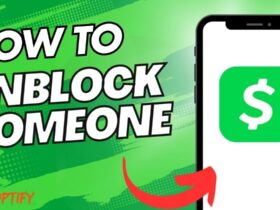

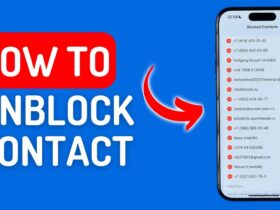


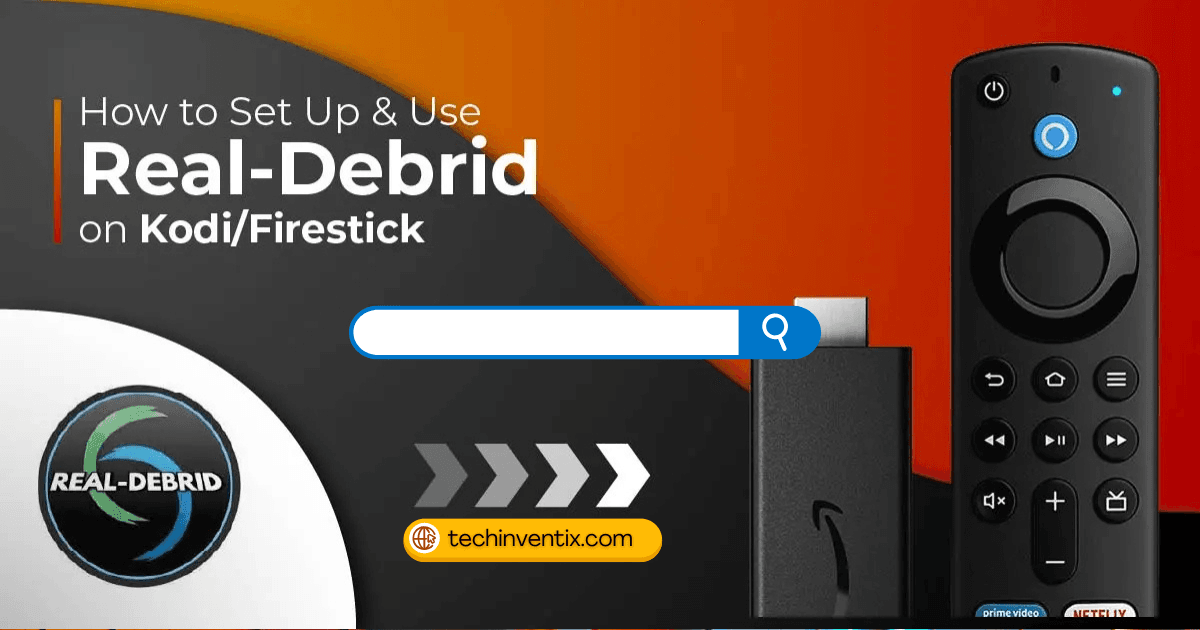



Leave a Reply