You ever done something in a rush and then realized, “Oops, I didn’t mean to do that”? That was me a few weeks ago. Let me paint the picture: I was juggling a morning coffee, answering emails, and scrolling through Cash App to send some money to a friend. Bam! I accidentally blocked someone. Yup, just like that. And guess what? It was my best friend trying to split a dinner bill!
Mike, being Mike, thinks I’m ignoring him. He starts texting, “Hey, what’s up? Why can’t I send you money anymore?” When I realized I had to figure out How to Unblock Someone on Cash App fast, it hit me. I’m sure you’ve been there as well if you’re reading this. Don’t worry about it. Don’t worry, I’ve got you covered.
Why Would You Block Someone on Cash App?
Blocking someone on Cash App isn’t always about drama. Sometimes it’s just life. Maybe you blocked someone because they sent too many requests, or maybe they were a scammer.
For me, it wasn’t that deep. I hit the wrong button, and boom—Mike was gone from my Cash App world. But hey, maybe you had a real reason, like someone bothering you for money or sending sketchy payment requests. No judgment here.
Can You Unblock Someone on Cash App? Yes, You Can!
Good news: unblocking someone on Cash App isn’t rocket science. You don’t need to write an email or wait for hours on support. The app gives you full control over your blocked contacts, and it’s all just a few taps away.
But before we jump into the how-to, let’s clear up one thing. Once you unblock someone, they can see you on the app again. They can send you requests, payments, or even messages. So, make sure you’re ready for that before you hit the unblock button.
How to Unblock Someone on Cash App: How-to Guide
Alright, let’s get to the meat. Here is exactly how one can unblock another person on Cash App, no cream filling, no confused language:
Step 1: Open the App
First, take out your phone and open up Cash App. That green dollar sign icon should be pretty hard to miss.
Step 2: Go to the Account page
At the top right corner of your screen will be your profile icon. It may probably be your picture or just your initials. Tap it to open account settings.
Step 3: Privacy & Security
Scroll down to find Privacy & Security. Think of this as the command center for your Cash App experience.
Step 4: Check Blocked Contacts
Under Privacy settings, you’ll find a list of people you’ve blocked. Click on Blocked Contacts to see everyone who’s been cut off from your Cash App world.
Step 5: Unblock Them
Scrolling through the list, you will find who you want to unblock. Tap their name. You will see an “Unblock” button. Tap this, and you’re done!
What Happens After You Unblock Someone? So, what does happen when you unblock someone? They can start sending you some payment requests, messages, and even money again. Hitting the undo button on your block list, like it in life.
What Happens After You Unblock Someone?
So, what changes after you unblock someone? For starters, they’ll be able to send you payment requests, messages, and even money again. It’s like hitting the undo button on your block list.
When I unblocked Mike, I sent him a quick text: “Hey man, my bad. You’re unblocked now!” He immediately sent me the dinner bill, along with a laughing emoji and a note that said, “Finally!”
Why Blocking is Handy (But Use It Wisely)
Blocking isn’t always a bad thing. In fact, it’s one of the best ways to keep your Cash App account safe. If someone sends you weird requests or spams you with messages, blocking them can save you a headache.
But here’s the deal—don’t use it like a panic button unless you mean it. Once you block someone, you’ll need to go through these steps to fix it if you change your mind.
How to Avoid Accidental Blocks in the Future
Now that you know how easy it is to block someone, let’s make sure it doesn’t happen by mistake again. Here are some quick tips:
- Slow Down: Before you hit any button, take a second to make sure it’s the right one.
- Check your Requests: Double-check payment requests before you act on them.
- Get to know the App: Spend a few minutes exploring Cash App’s layout. The more you know, the less likely you are to mess up.
- Update the App: Always keep the Cash App updated to avoid weird glitches.
By the way, if you’re into unblocking more than just Cash App, you’ve got to check out Unleashing Fun: A Small World Cup Unblocked. It’s a crazy fun way to take a break while sharpening your multitasking skills—perfect for those moments when life feels like a juggling act.
Troubleshooting: What If You Can’t Unblock Someone?
Sometimes, even the best apps act up. If you’re having trouble unblocking someone, try these fixes:
- Update the App: Open the app store on your device and update the latest version of Cash App.
- Check your Connection: Your Wi-Fi or data must be working.
- Restart the App: Close the Cash App and reopen it. Contact support: If all else fails, reach out to Cash App’s customer support. They have your back.
Final Thoughts: Block Smart, Unblock Smarter
Unblocking someone on Cash App isn’t just about fixing a mistake—it’s about taking charge of your account. Whether you’re unblocking a friend or clearing up your block list, it’s a good feeling to get things sorted.
For me, this little mishap was a wake-up call. It reminded me to slow down, double-check my taps, and stop multitasking when I’m handling money. Mike still teases me about it, but hey, at least I know how to unblock someone now—and so do you.
So, what do you think? Have you figured out How to Unblock Someone on Cash App before? Do any Tech-Guides to share? Drop a comment below — TechOptify loves to hear from you!

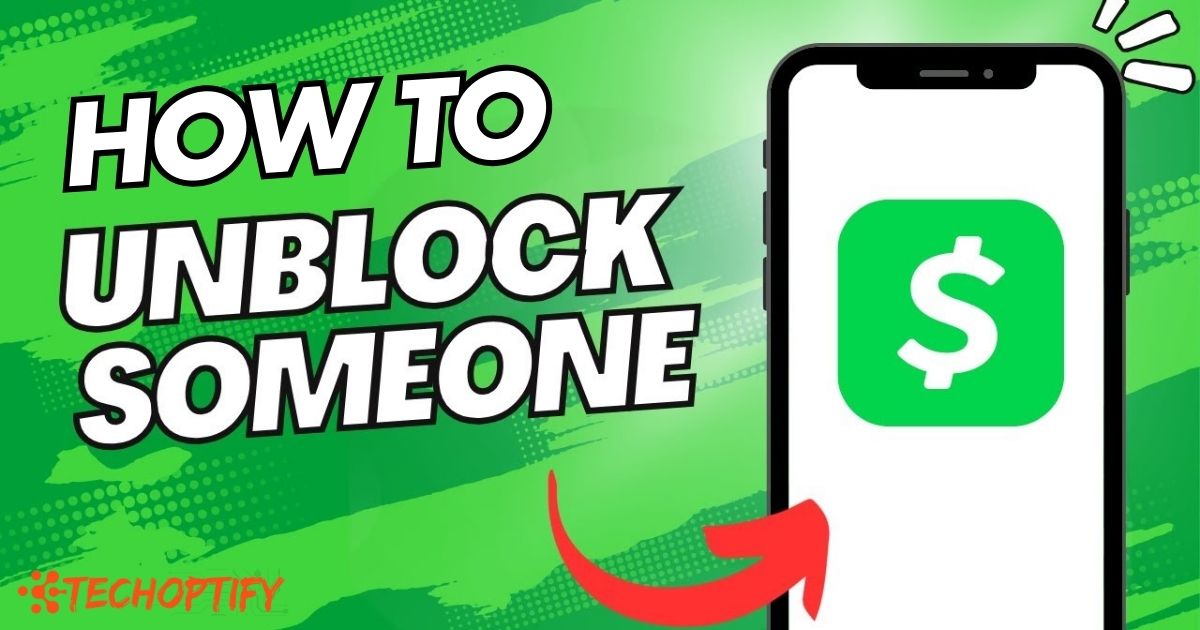

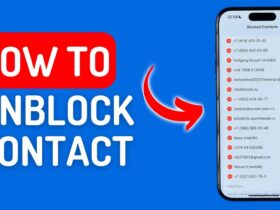




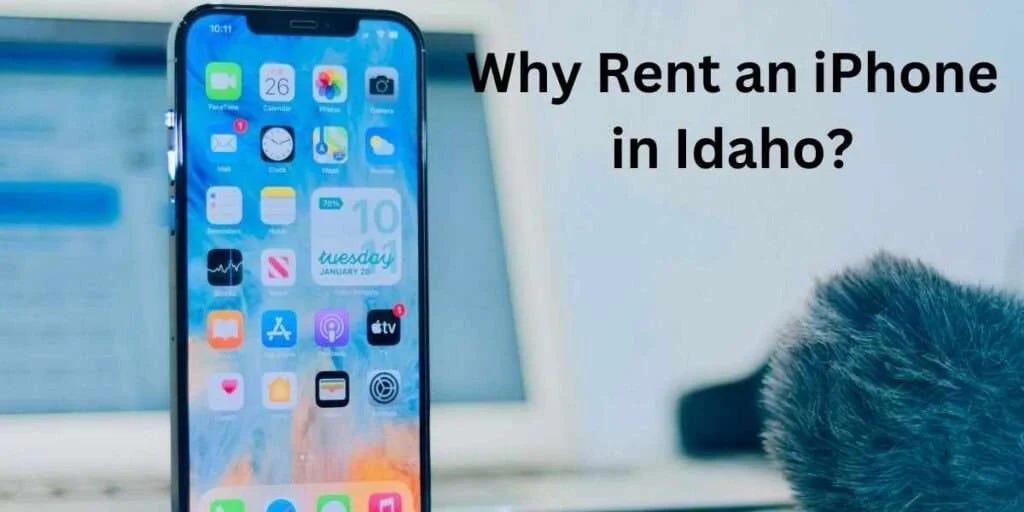

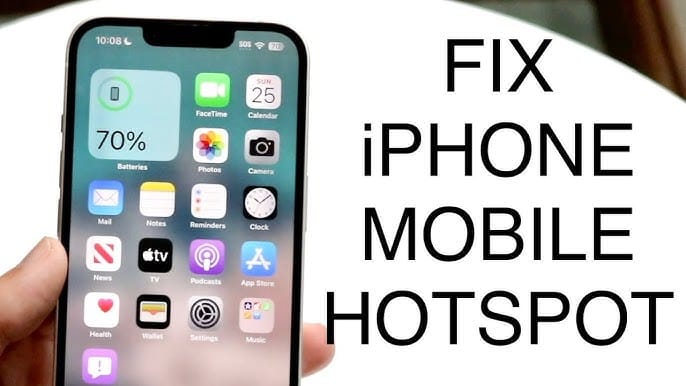
Leave a Reply