You’ve blocked someone on your iPhone—maybe an annoying telemarketer or perhaps an ex. Now, whether it was a spur-of-the-moment decision or you just want to reconnect, unblocking a number is super simple. Here’s your straightforward, step-by-step guide to unblock a number on iPhone, mixed with some handy tips to keep you ahead of the game.
Why Do We Block Numbers?
Blocking numbers can save you from endless spam calls or unwanted conversations. But life is unpredictable, and sometimes you need to reverse that block. Maybe you patched things up with a friend, or you realized you blocked your boss by mistake (yikes!). Whatever the reason, you can unblock a number in no time.
1- Easy Steps to Unblock a Number on iPhone
1. Open the Settings App
First, Grab your iPhone and launch the Settings app. It’s the grey icon with gears on it—hard to miss.
2. Scroll Down and Tap on ‘Phone’
Once you’re in the Settings, scroll down until you find Phone. Tap on it to dive into your phone settings.
3. Tap on ‘Blocked Contacts’
In the Phone settings menu, look for Blocked Contacts. This list holds all the numbers you’ve kicked to the curb.
4. Find the Number You Wish to Unblock
Scroll through your list and find the number or contact you want to give another chance.
5. Tap ‘Unblock’ After Swiping Left On The Number
Swipe left on the number, and you’ll see an Unblock button pop up. Tap on it, and just like that, you’ve welcomed them back into your digital life.
6. Confirm the Unblock Action
Sometimes, you’ll need to confirm this action. If prompted, just tap Unblock again.
2- Unblock Numbers Through the Contacts App
If the person you want to unblock is saved in your contacts, you can also do it directly from there. Follow these steps:
- Open the Contacts app.
- Find the contact you want to unblock.
- Tap Edit in the top right corner.
- Scroll down and tap Unblock this Caller.
Pro Tips for Managing Blocked Contacts
1. Check Your Blocked List Regularly
Once in a while, review your blocked contacts list. This helps ensure you haven’t blocked anyone important.
2. Use Do Not Disturb for Breaks
Need some peace without blocking anyone? Use the Do Not Disturb feature. It silences notifications without cutting off contact.
3. Silence Unknown Callers
Turn on the Silence Unknown Callers feature to send calls from numbers not in your contacts straight to voicemail. This helps manage spam without blocking numbers. You may also read Can You Rent an iPhone Idaho? Your Go-To Guide
Troubleshooting Common Issues
1. Can’t Find the Blocked Contacts List?
If you’re struggling to find the blocked contacts list, ensure your iPhone’s software is updated. Sometimes updates change menu locations.
2. Old Messages Still Show as Blocked?
Even after unblocking a number, old messages might still show as ‘Blocked’. This won’t affect your ability to receive new messages.
3. Still Not Receiving Calls or Messages?
If you’ve unblocked a number but aren’t getting their calls or messages, check your network coverage and ensure they haven’t blocked you in return.
Extra Tips for Seamless Communication
1. Double-Check Before Blocking
Avoid future hassle by double-checking before you block a number. Make sure it’s the right move.
2. Update Your Contacts List
Keep your contacts list updated to prevent unwanted numbers from slipping in. A little spring cleaning now and then can be a game-changer.
3. Assign Custom Ringtones
Give your favorite contacts-custom ringtones. This way, you’ll always know when someone important is calling, even if your phone is across the room.
4. Explore Third-Party Apps
There are plenty of third-party apps to help manage calls and messages more effectively. Look for ones with additional blocking and filtering features.
5. Use Notes for Future Reference
If you block someone and think you might want to unblock them later, jot down a quick note. It’ll help you remember why you blocked them in the first place and decide if you want to reconnect.
Final Thoughts
Unblocking a number on your iPhone is easy and can help you stay connected. Whether you’re reconnecting with a friend or fixing a mistake, these steps will help you do it smoothly. Regularly checking your blocked list and using features like Do Not Disturb can ensure you never miss important calls.
With this guide, you’ll be a pro at managing your iPhone’s blocking and unblocking features. Go ahead, unblock that number, and reconnect. You never know when an important call or message might come through!
Frequently Asked Questions
1. How do I block a number again after unblocking it?
It’s easy—just follow the same steps to access the Blocked Contacts list and add the number back.
2. Will unblocking a number restore deleted messages?
Nope. Unblocking a number won’t bring back deleted messages or call logs. It just allows you to receive future communications from that number.
3. Can I block unknown numbers automatically?
Yes! Use the Silence Unknown Callers feature to send calls from unknown numbers straight to voicemail.
4. Do blocked numbers know they’re blocked?
No, blocked numbers don’t get a notification. Their calls go straight to voicemail, and their messages won’t be delivered.
5. Can I block texts without blocking calls?
Nope. Blocking a number on an iPhone blocks both calls and texts. There’s no option to block just one type.
With these tips, you’ll manage your blocked contacts like a pro, ensuring smooth communication with those who matter. Happy unblocking! 📞📱
So, what do you think? Have you solved Unblock A Number On iPhone before? Do any Tech-Guides to share? Drop a comment below —TechOptify loves to hear from you!

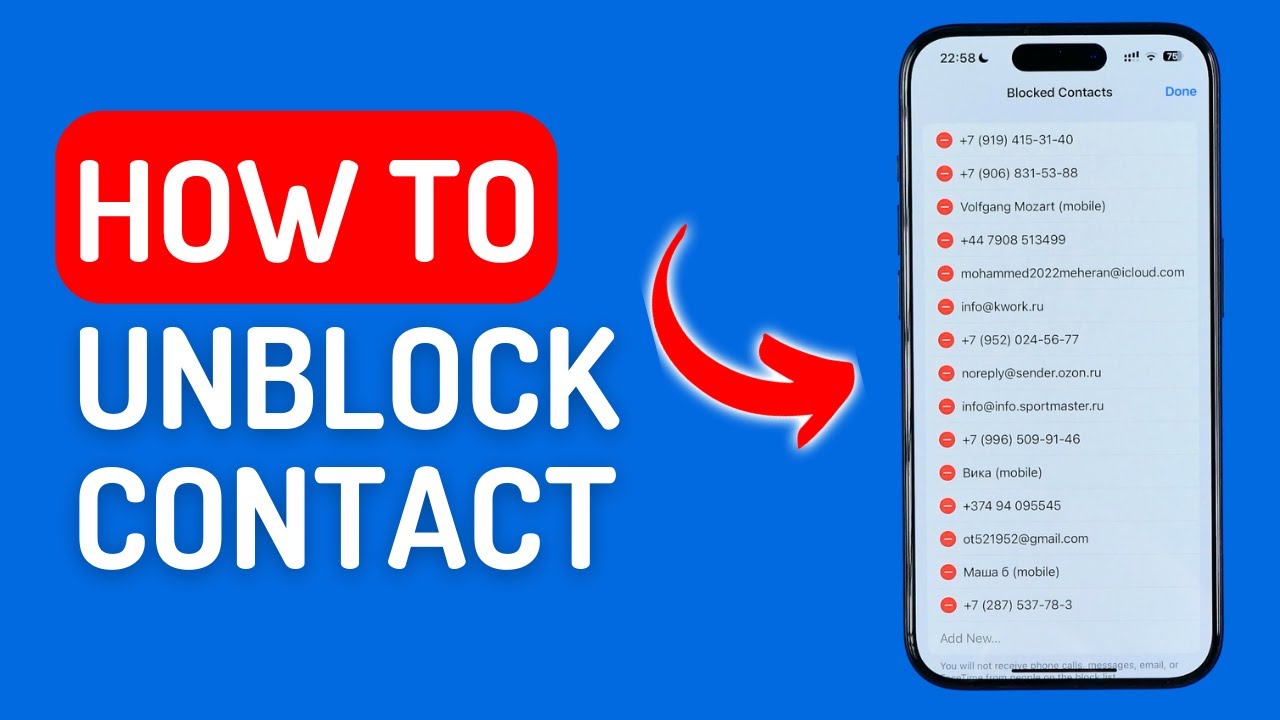
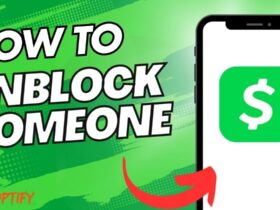





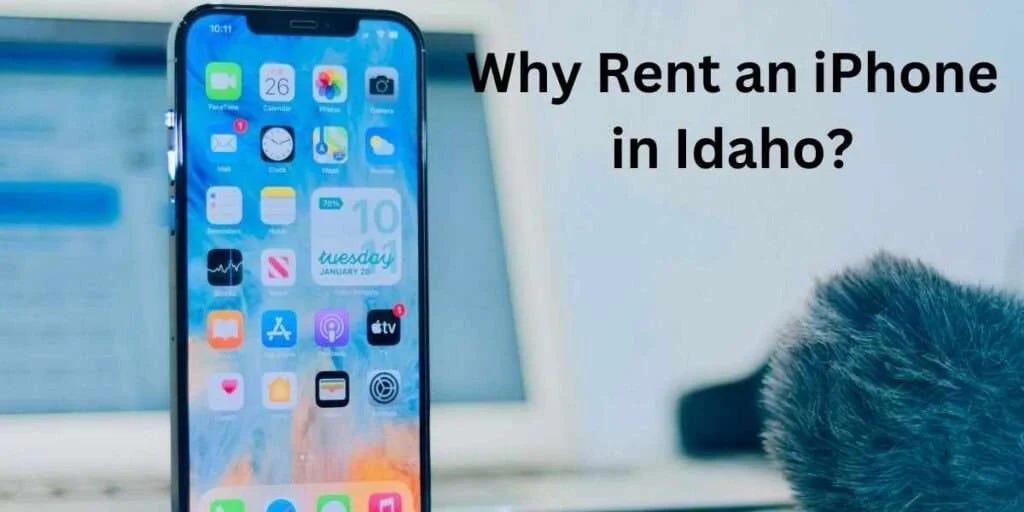

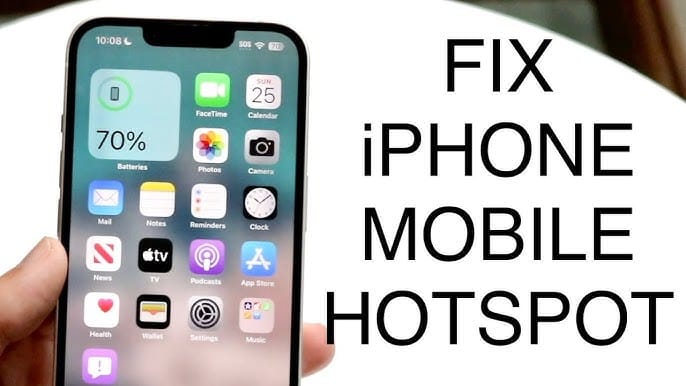
Leave a Reply