Introduction
RCA Universal Remote Codes can be a lifesaver when managing multiple devices, and RCA remotes are among the most popular. Whether you want to program your RCA remote to control your TV, DVD player, or sound system, you’ll need the right remote codes. This Tech guide provides you with a comprehensive RCA universal remote codes list and a step-by-step program guide. Also Check Multi Channel Home Theatre | All You Need To Know
What is an RCA Universal Remote?
An RCA universal remote allows you to control multiple devices such as TVs, soundbars, DVD players, and cable boxes with just one remote. It simplifies entertainment system management and reduces clutter. Here’s why RCA remotes are popular:
- Easy to program
- Affordable
- Compatible with a wide range of devices
How to Program RCA Universal Remote
Before you can use your RCA remote, you’ll need to program it to work with your devices. Below are the methods you can use to program an RCA universal remote.
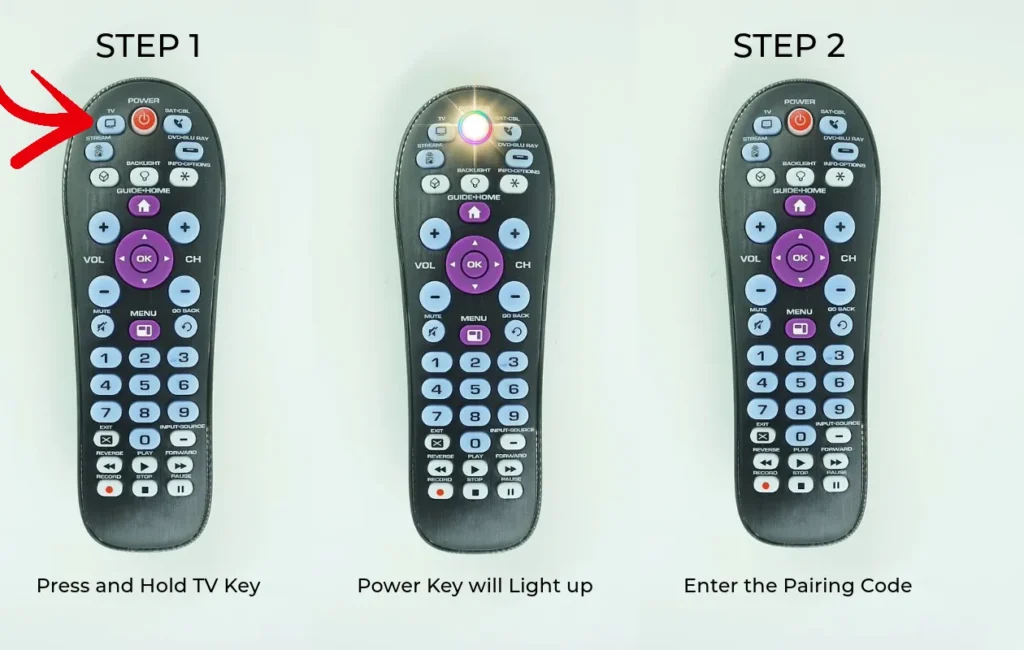
- Direct Code Entry Method This method allows you to input a specific code for your device. Here’s how to do it:
- Step 1: Turn on the device you want to control (TV, DVD, etc.).
- Step 2: Press and hold the “Code Search” button until the indicator light stays on.
- Step 3: Press and release the button for the device you want to control (TV, DVD, etc.).
- Step 4: Enter the 4-digit code for your device using the number pad.
- Step 5: If the code works, the device will turn off. If not, repeat the process with another code.
- Auto Code Search Method If you don’t have the code for your device, you can use this method to search for it automatically:
- Step 1: Turn on the device you want to control.
- Step 2: Press and hold the “Code Search” button until the light stays on.
- Step 3: Press and release the button corresponding to the device (TV, DVD, etc.).
- Step 4: Press the “Power” button repeatedly until the device turns off.
- Step 5: Once the device turns off, press “Enter” to save the code.
RCA Universal Remote Codes List and Program Guide
RCA Universal Remote Codes for TVs
| TV Brand | Code 1 | Code 2 | Code 3 |
|---|---|---|---|
| Samsung | 10812 | 10060 | 10702 |
| LG | 11423 | 10178 | 11178 |
| Sony | 10000 | 11100 | 11685 |
| Vizio | 11758 | 11756 | – |
| Toshiba | 10156 | 11265 | 11325 |
| Panasonic | 10250 | 10650 | – |
| Sanyo | 10088 | 10154 | – |
| Sharp | 10093 | 11393 | – |
| Philips | 10054 | 11454 | – |
| Insignia | 12002 | 11780 | – |
RCA Universal Remote Codes for DVD Players
| DVD Player Brand | Code 1 | Code 2 |
|---|---|---|
| Sony | 31633 | 31634 |
| Toshiba | 11343 | 11643 |
| Samsung | 31949 | 31304 |
| LG | 31836 | 31293 |
| Panasonic | 31308 | 31044 |
| Philips | 31267 | 31268 |
| Pioneer | 31679 | 31384 |
| JVC | 31558 | 31764 |
RCA Universal Remote Codes for Soundbars
| Soundbar Brand | Code 1 | Code 2 |
|---|---|---|
| Bose | 31935 | 11144 |
| Vizio | 31517 | 31518 |
| Samsung | 31304 | 31295 |
| Yamaha | 30176 | 31331 |
| LG | 31293 | 31953 |
| Sonos | 31910 | 32034 |
| JBL | 30110 | 31948 |
RCA Universal Remote Codes for Cable Boxes
| Cable Box Brand | Code 1 | Code 2 |
|---|---|---|
| Comcast/Xfinity | 11756 | 12434 |
| Cox | 13727 | 11280 |
| Spectrum/Time Warner | 11756 | 11687 |
| Dish Network | 17543 | 10135 |
| DirecTV | 13741 | 13750 |
| AT&T U-Verse | 10477 | 11034 |
How to Program RCA Universal Remote
There are two primary methods to program an RCA universal remote: the Direct Code Entry Method and the Auto Code Search Method. Here’s a step-by-step guide for both methods:
Direct Code Entry Method
- Turn on the device you want to program (TV, DVD player, etc.).
- Press and hold the Code Search button on the remote until the indicator light stays on.
- Press the button for the type of device you are programming (TV, DVD, etc.).
- Enter the 4-digit code for your device. The indicator light will turn off.
- Test the remote by pressing the Power button. If the device turns off, the setup is complete.
Auto Code Search Method
- Turn on the device you want to program.
- Press and hold the Code Search button until the light remains on.
- Press the device button (TV, DVD, etc.) on the remote.
- Press the Power button repeatedly until the device turns off.
- Press Enter to save the code.
RCA Universal Remote Troubleshooting
If your RCA universal remote is not working after you’ve programmed it, try the following troubleshooting steps:
- Verify the Code: Double-check the code you entered. Sometimes it requires multiple tries to find the correct code.
- Reset the Remote: To reset the remote to factory settings, remove the batteries and press all the buttons for a few seconds.
- Test All Functions: Ensure that not only the power button but also other functions like volume and input selection are working properly.
- Try a Different Code: Some devices may have multiple codes. If one code doesn’t work, try another one from the list.
Frequently Asked Questions (FAQs)
1. How do I find the right code for my RCA remote?
Check the brand of your device in the provided code lists, or use the auto-code search method to find it automatically.
2. What if my device isn’t listed?
If your brand or model isn’t listed, use the auto-code search method to find the correct code. You may also try codes from a similar brand.
3. Can I program my RCA remote without the code?
Yes, the auto-code search method allows you to program your remote without knowing the specific code.


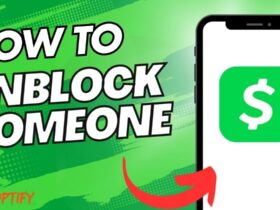

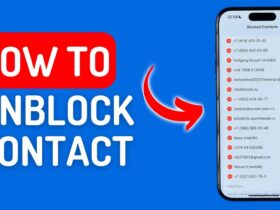


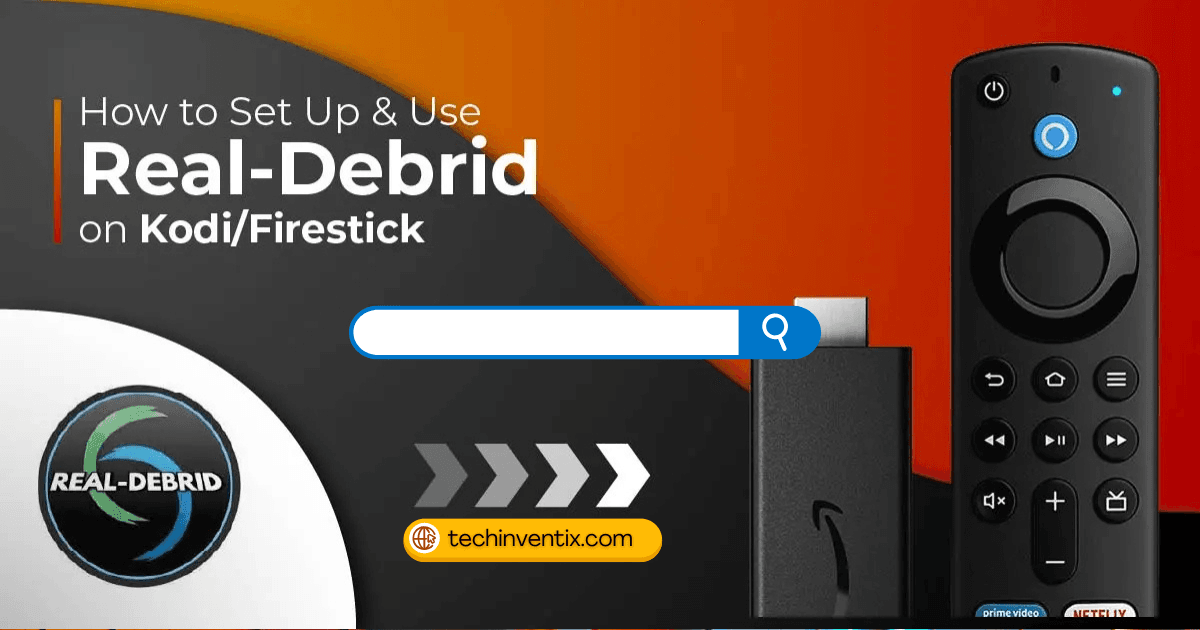



Leave a Reply