Introduction: No Sound? Here’s How I Fixed It
Ever sat down after a long day, ready to binge your favorite show, but—no sound? That dreaded silence from your Amazon Fire Stick can be a real buzzkill. I’ve been there. You’re scrambling through settings, trying to figure out why there’s no sound, and it feels like you’re in tech purgatory. But don’t sweat it! As a tech pro who’s been through this before, I’m here to walk you through fixing that sound issue step-by-step. From basic checks to more advanced troubleshooting, I’ve got the tips that’ll have you streaming again, with sound, in no time.
First Things First: Check Those Connections, Bro
This one may sound like a no-brainer, but you’d be surprised how often the simplest stuff gets overlooked. Sometimes, the issue isn’t buried deep in the Fire Stick’s settings—it’s sitting right there in front of you.

- Double-Check HDMI: Make sure your Fire Stick is securely plugged into the HDMI port. A loose connection can cut off both sound and video. It’s like your Fire Stick is there, but it’s just not talking to your TV.
- Volume Settings: Check the TV volume. Sounds basic, but I’ve done it before—thinking my Fire Stick was broken when the TV was on mute. Don’t be like me!
Make sure the input matches the port where your Fire Stick is plugged in. This stuff can feel minor, but they can fix sound problems without breaking a sweat. you may also like How to Easily Download YouTube 4K Videos for Offline Viewing
Restart: The Good Ol’ Fashioned Fix
You’d be amazed at how many tech issues get solved with a simple restart. This is the universal solution in the tech world—turn it off and turn it back on. Fire Stick’s no different.
- How to Restart: Navigate to Settings > My Fire TV > Restart.
- Once it powers back on, check if you’ve got sound.
Think of it like giving your Fire Stick a quick nap. Bugs and glitches? Gone. It’s the first thing I always try, and most of the time, it works like a charm.
Dig Into the Audio Settings: Fine-Tune for Sound
If restarting didn’t do the trick, it’s time to roll up your sleeves and look into those audio settings. The Fire Stick is a smart gadget, but sometimes, it gets a little too smart for its own good.
- Head to Settings > Display & Sounds > Audio.
- Turn Off Dolby Digital Plus: Not all TVs are buddies with Dolby Digital Plus. If your TV doesn’t support it, turning this feature off might just solve the problem.
- Try switching between Stereo and Surround Sound modes. Pick whichever sounds best on your TV.
This is like tuning your guitar—sometimes the settings just need a little tweak for everything to sound perfect.
Test Different Apps: Is It Only Netflix That’s Acting Up?
So, the sound’s still out? Don’t panic yet. It might not be your Fire Stick; it could just be the app you’re using.
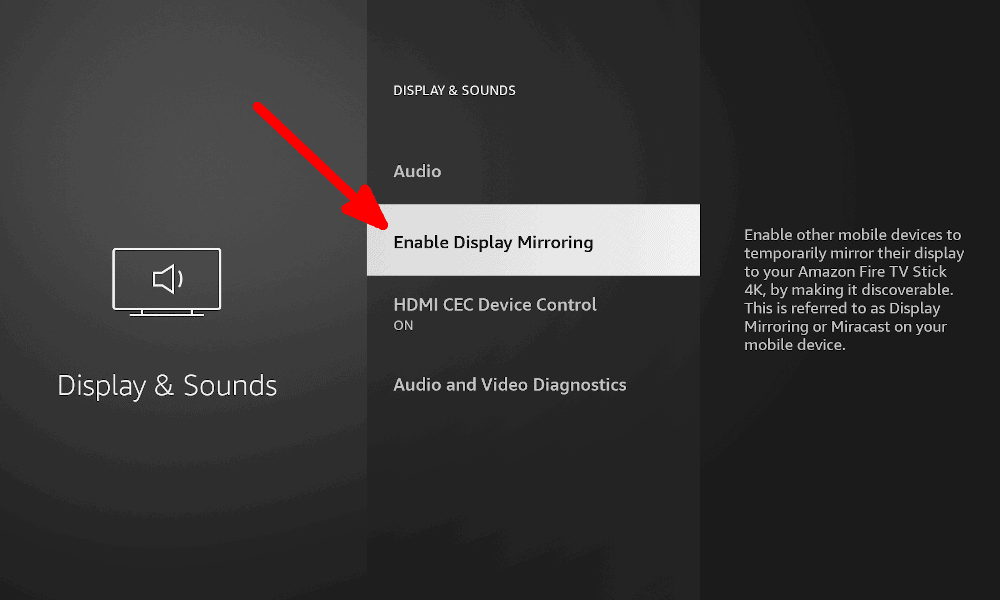
- Switch Apps: Try jumping from Netflix to Hulu or YouTube. If the sound works fine in one app but not the other, it’s not your Fire Stick’s fault.
- Reinstall the App: If the problem is isolated to one app, uninstall it and reinstall the latest version. This can fix bugs that mess with the sound.
By doing this, you’re ruling out if it’s the Fire Stick or the app giving you a hard time. A quick app swap can save you hours of frustration.
Update Fire Stick Software: Keep It Fresh
Fire Stick updates keep things running smooth. If you’re skipping updates, you’re asking for trouble—old software often causes sound glitches.
- Go to Settings > My Fire TV > About > Check for Updates.
- If there’s an update, install it and restart your Fire Stick to see if the sound returns.
Just like you update your phone, keeping your Fire Stick’s software fresh ensures it plays nice with your TV.
Swap HDMI Ports or Cables: It Could Be Hardware, Not Software
If the software and settings all look good, you might be dealing with a hardware issue. Don’t worry—it’s not as scary as it sounds.
- Try a Different HDMI Port: Plug your Fire Stick into another HDMI port on your TV.
- Test Another HDMI Cable: Cables can get worn out or damaged over time. Swap yours out for a different one to see if the issue clears up.
This step is kind of like changing the batteries in your remote. It’s quick, simple, and if it works, you’re back to streaming in no time.
Advanced Fix: Factory Reset (Last Resort)
If you’ve made it this far and the sound still isn’t working, it’s time to bring out the big guns: the factory reset. This will wipe your Fire Stick clean and set it back to its original settings.
- Go to Settings > My Fire TV > Reset to Factory Defaults.
- Remember, this will erase all your apps and settings, so use this only as a last resort.
Think of it like a fresh start. If nothing else works, this will probably solve the issue, but you’ll need to set everything up again.
Bonus Fixing Tips for When You’re Really Stuck
If your Fire Stick still refuses to cooperate, here are a few extra tricks you can try:
- Try a Different TV: Plug your Fire Stick into another TV. If it works fine, the issue might be with your original TV’s settings, not the Fire Stick.
- Reset Your Router: Sometimes a weak Wi-Fi signal can cause sound lag or issues. A quick router reboot could help stabilize your connection and clear up sound problems.
- Audio Out to External Speakers: If you’re using external speakers, make sure they’re properly synced with your TV and Fire Stick.
These are like those off-the-wall fixes that work when you’ve tried everything else. They’re not always the first thing you think of, but sometimes they’re just what you need.
FAQs:
Q: Why does the sound cut out on certain apps but work fine on others?
A: This is likely an app problem. Updating or reinstalling the app often fixes it. If that doesn’t work, check the app’s settings for audio output options.
Q: Can my internet speed affect the sound on my Fire Stick?
A: Absolutely! A slow or unstable connection can mess with both sound and video. Make sure your internet speed is good enough for streaming. You can even run a speed test to check.
Q: What should I do if I’ve tried everything, but the sound still won’t work?
A: If none of these fixes work, it might be time to contact Amazon support. There could be a deeper hardware issue with your Fire Stick or TV.
Conclusion: No More Silent Streaming
Losing sound on your Amazon Fire Stick can feel like a major bummer, but it’s usually something you can fix with a little troubleshooting. From checking connections to tweaking settings or even doing a factory reset, you’re now equipped to get your sound back on track. Remember, even in the tech world, the simplest solutions are often the most effective. So the next time your Fire Stick goes quiet, you’ll know exactly what to do.
So, what do you think? Have you used Amazon Fire Stick before? Got any tips to share ? Drop a comment below — TechOptify love to hear from you!


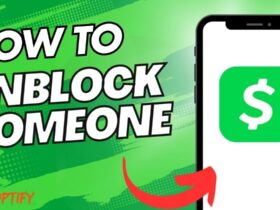

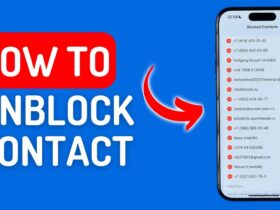



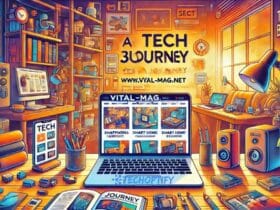


Leave a Reply